Google Home Support FAQs, Whirlpool Brand
Google Home support is available on select Whirlpool® smart appliances when set to Remote Enable. Features subject to change. See details and privacy info at whirlpool.com/connect.
With Google Home and Whirlpool working together directly now, you are no longer required to use “Ask Whirlpool” when saying a command to the Google Assistant. This deeper direct integration allows you to control your appliances by simply saying “Hey Google.” New smart home functionality via the Google Home app, scenes, and triggers are available to tie to a wider array of smart home partners and products.
Setup process is greatly simplified and done solely through the Google Home app.
With Google Home and Whirlpool working together, you can use simple voice commands like: "Hey Google, preheat the oven to 350” or "Hey Google, start the laundry”.
The Google Assistant is the voice service available on Google Home, the Google Assistant app, and on supported Google Home devices. Google Home allows you to use voice commands to simply and quickly control your Whirlpool® connected appliances. You may also link your appliances to other smart home devices, scenes, and automations via the Google Home app.
Note: all commands rely on the name you gave the appliance during setup
Kitchen
Combination Wall Oven Models:
WOC54EC0HS, WOC54EC0HW, WOC54EC7HB, WOC54EC7HS, WOC54EC7HW, WOC75EC0HB, WOC75EC0HS, WOC75EC0HV, WOC75EC0HW, WOC75EC7HS, WOC75EC7HV, WOC97EC0HN, WOC97EC0HZ, WOCA7EC0HN, WOCA7EC0HZ
Double Wall Oven Models:
WOD51EC0HB, WOD51EC0HS, WOD51EC0HW, WOD51EC7HB, WOD51EC7HS, WOD51EC7HW, WOD77EC0HB, WOD77EC0HS, WOD77EC0HV, WOD77EC0HW, WOD77EC7HB, WOD77EC7HS, WOD77EC7HV, WOD97EC0HZ, WODA7EC0HN, WODA7EC0HZ
Single Wall Oven Models:
WOS51EC0HB, WOS51EC0HS, WOS51EC0HW, WOS51EC7HB, WOS51EC7HS, WOS51EC7HW, WOS72EC0HB, WOS72EC0HS, WOS72EC0HV, WOS72EC0HW, WOS72EC7HB, WOS72EC7HS, WOS72EC7HV, WOS97EC0HZ, WOSA2EC0HN, WOSA2EC0HZ
Range Models:
WFG975H0HV, WFG975H0HZ, WEG750H0HB, WEG750H0HS, WEG750H0HV, WEG750H0HW, WEG750H0HZ, WEGA25H0HN, WEGA25H0HZ, WEE750H0HB, WEE750H0HS, WEE750H0HV, WEE750H0HW, WEE750H0HZ, WEEA25H0HN, WEEA25H0HZ, WFE975H0HV, WFE975H0HZ
Oven Commands “Hey Google...”
- Start [oven name]—will set to bake, 350F default temperature
- Set the [oven name] to [bake, broil, convection bake, convection roast, warm, preheat]—bake/preheat modes will default to 350F
- Bake/Preheat [oven name] to __ degrees—use to change to a specific temperature
- Turn off the [oven name]—(note: double cavity ovens are treated as separate ovens with separate names)
- Lower/Raise the [oven name] temperature a little—Lowers/Raises the oven temperature by 15 degrees
- Turn on/off the [oven name] light
Oven Status “Hey Google...”
- Is the [oven name] on?
- What’s the [oven name] set to?
Microwave, Hood Fan, Hood Light Combo
Models: WMH78019HB, WMH78019HV, WMH78019HW, WMH78019HZ, WMHA9019HV, WMHA9019HZ
Microwave Oven Commands “Hey Google...”
- Start the [microwave oven name]—Microwave sets to 1 min default @100% power
- Stop the [microwave oven name]
- Set the [microwave oven name] to _ Minutes/Seconds
Microwave Oven Status “Hey Google...”
- Is the [microwave oven name] running?
- Is my [microwave oven name] timer running?
- How much time is left on my [microwave oven name]?
Microwave Hood Light Controls/Status “Hey Google...”
- Turn on/off my [microwave hood fan name]
- Is my [microwave hood fan name] on/off?
Microwave Hood Fan Controls/Status “Hey Google...”
- Turn on/off my [microwave hood fan name]
- Is my [microwave hood fan name] on/off?
- Set my [microwave hood fan name] to [low, medium, medium high, high]
Dishwasher
Models: WDT975SAHV, WDT975SAHZ, WDTA75SAHZ
Dishwasher Commands “Hey Google..."
- Start the [dishwasher name]—note: remote start must be enabled
- Stop the [dishwasher name]
Dishwasher Status “Hey Google...”
- Is the [dishwasher name] running?
- How much time is remaining on [dishwasher name]?
Laundry
Washers
Models: WTW8700EC, WFW9620HBK, WFW9620HC, WFW9620HW
Washer Commands “Hey Google...”
- Start the [washer name]
- Pause the [washer name]
- Stop the [washer name]
Washer Controls “Hey Google...”
- Turn on/off Quiet Mode on the [washer name]
Washer Status “Hey Google...”
- How much time is left on the [washer name]?
Dryers
Models: WGD9620HBK, WGD9620HC, WGD9620HW, WED9620HBK, WED9620HC, WED9620HW, WGD8700EC, WED8700EC
Dryer Commands “Hey Google...”
- Start the [dryer name]
- Pause the [dryer name]
- Stop the [dryer name]
Dryer Controls “Hey Google...”
- Turn on/off Quiet Mode on the [dryer name]
Dryer Status “Hey Google...”
- How much time is left on the [dryer name]?
All-In-One Washer/Dryer
Model: WFC8090GX
AIO Commands “Hey Google...”
- Start the [washer-dryer name]
- Pause the [washer-dryer name]
- Stop the [washer-dryer name]
AIO Controls “Hey Google...”
- Turn on/off Quiet Mode on the [washer-dryer name]
AIO Status “Hey Google...”
- How much time is left on the [washer-dryer name]?
Prerequisites: You must have a previously created Whirlpool username and password, and have added your Whirlpool® smart appliance before starting.
Easy Way—App Scan Suggestion Chip (PREFERRED):
- Ensure the Whirlpool® app for iOS or Android is downloaded on the device you’re using.
- Open the Google Home app for iOS or Android and Select the “Connect Whirlpool” suggestion chip at the top of the Google Home app as shown:
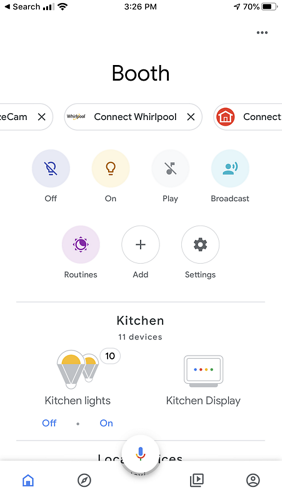
- Google Assistant will display a linking page to connect your Whirlpool® smart appliance user account with Google Home. Sign in using your Whirlpool account username and password. This will link your Whirlpool account to Google Home.
- After your accounts are successfully linked, Google Home will present you with a list of connected appliances on your Whirlpool account. Select the appliances you wish to use with Google Home.
- Select which “Home” you wish to assign the connected appliance to for Google Home.
- Choose a location for where you wish to assign the connected appliance within the “Home” previously selected.
- Your appliances should now be assigned to the desired room/home, and controllable using a supported Google Assistant device (or app).
Full Method—Adding via Google Direct Actions “Search” Function:
- Open the Google Home app for iOS or Android and Select “Add”.
- The Google Home app will present options for configuring your Google Home smart home. Select “Set up device”.
- Select “Works with Google” “Have something already set up?” to link your Whirlpool connected appliance user account with Google Home.
- Search for “Whirlpool” and select the Whirlpool Action.
- Google Assistant will display a linking page to connect your Whirlpool connected appliance user account with Google Home. Sign in using your Whirlpool account username and password. This will link your Whirlpool account to Google Home.
- After your accounts are successfully linked, Google Home will present you with a list of connected appliances on your Whirlpool account. Select the appliances you wish to use with Google Home.
- Select which “Home” you wish to assign the connected appliance to for Google Home.
- Choose a location for where you wish to assign the connected appliance within the “Home” previously selected.
- Your appliances should now be assigned to the desired room/home, and controllable using a supported Google Assistant device (or app).
- Launch the Google Home app and select MENU.
- Select More settings, then Services and scroll down and select Whirlpool.
- Click UNLINK at the bottom of the screen and confirm.
- To use Google Home with Whirlpool after unlinking, you will need to relink your account.
- Alternatively, if you change your Whirlpool account password, any connected 3rd party devices such as Google Home will no longer be authenticated and will be unable to control your account.
Please see your phone device maker's app store, such as the Apple App Store or the Google Play Store.
No. As long as your Whirlpool® smart appliance is connected and online in your Whirlpool account and your Google Assistant enabled device is online and functioning, you can use Google Assistant anywhere to activate and use your smart appliance. Note: remote functionality will still be restricted for safety as outlined in the Use and Care guide you received with your appliance.
Google Assistant will not notify you that something has completed unless you first ask Google Assistant to ask Whirlpool for the status. For automatic notifications, you can choose for notifications to appear on your mobile device through the Whirlpool® app.
Please repeat your command to Google Assistant after the activity light ring goes out. If you continue to have problems, please check your appliance’s connectivity via the Whirlpool® app.
Please check your smart appliance’s WiFi connection. Double check that the appliance shows as online within the Whirlpool® app. Please repeat your command to Google Assistant after the blue activity light ring goes out.
Please ensure your smart appliance is set to remote enable mode on the appliance. See your Use & Care guide for instructions on Remote Start & Pause. Google Assistant use of remote enable follows the same safety restrictions as does operation via the Whirlpool mobile app.
Please repeat your command to Google Assistant after the activity light ring goes out.
Only select connected appliances in select regions work with Google Home. Functionality may vary by region.
For further assistance, call our Whirlpool Customer Support Line at 1-866-698-2538, or visit us on the web: https://www.whirlpool.com/connect.
For assistance with your Google Home, please visit https://support.google.com/googlehome/?hl=en#topic= or call 1-855-971-9121

