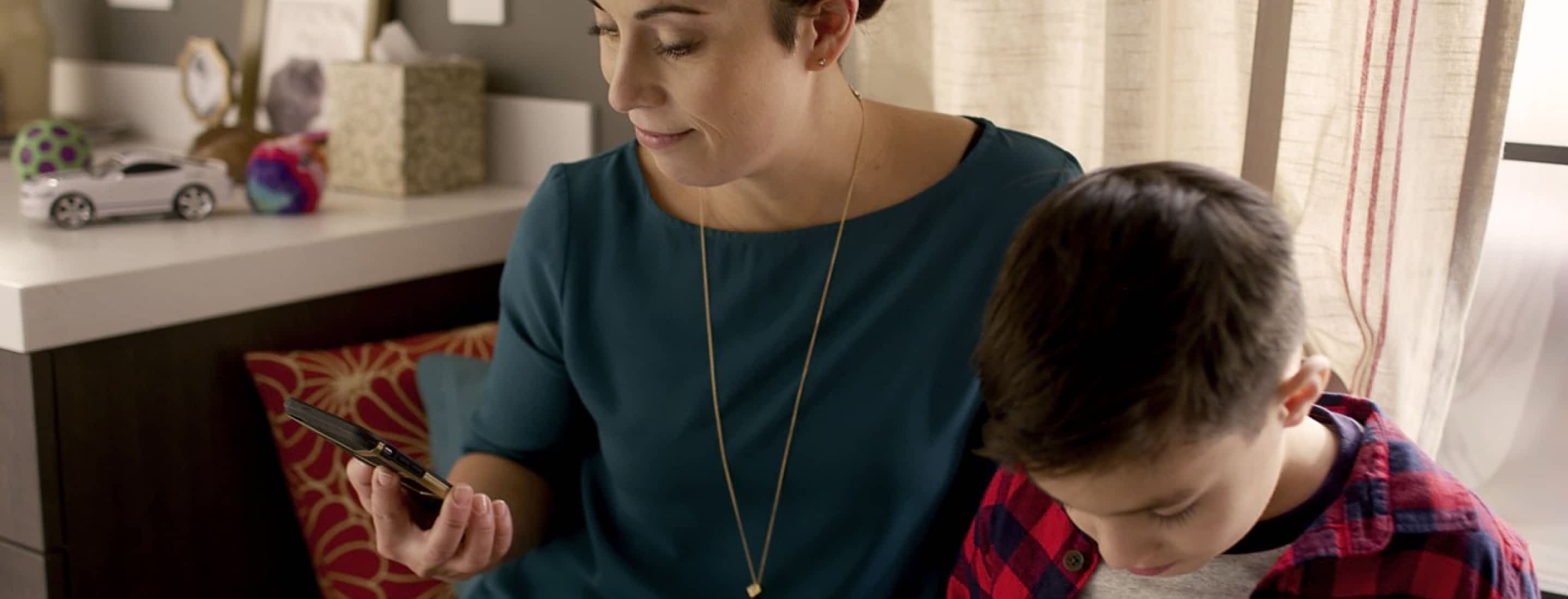
Smart Appliance Account Sharing FAQ
This feature allows you to invite up to 10 additional household members to interact with connected appliances associated with your account in the following ways:
- Run cycles
- Receive notifications
- Create, edit and delete favorite cycles for all users. Favorites created, edited and deleted by one user will be accessible to all users, both invited and primary.
Step 1: Open the Whirlpool® App and make sure you are logged in.
Step 2: Access the Settings page.
Step 3: On the Settings page, navigate to “Household Members.”
Step 4: On the Household Members page, select “Invite New Member” and follow the in-app prompts.
An invited household member cannot:
- Setup voice control for the shared appliance
- Make changes to Amazon Dash Replenishment Service if it has been set up by the primary user
- Delete an appliance that is associated with the primary user
Step 1: Open the Whirlpool® App and make sure you’re logged in.
Step 2: On your mobile device, where you are logged into the app, click on the invitation link sent to your email inbox.
Step 3: The link will redirect you to the app and prompt you to either accept or cancel the invitation.
Step 4: Select “Accept” if you wish to do so, and you are all set!
Currently, you can invite a maximum of 10 household members (“Accepted,” “Pending,” “Expired”).
The invitation expires in 10 days. At this point, you can either choose to resend the invitation or remove the expired invite.
Step 1: Open the app and make sure you are logged in.
Step 2: Access the Settings page.
Step 3: On the Settings page, navigate to “Household Members.”
Step 4: This page contains a list of all household members that you invited and the varying stages of acceptance they are currently in (“Accepted,” “Pending” or “Expired”). This page also gives you the ability to remove household members.
Step 1: Open the Whirlpool® App and make sure you are logged in.
Step 2: Access the Settings page.
Step 3: On the Settings page, navigate to “Household Members.”
Step 4: You will see a list of invited members who are in varying stages of acceptance: “Accepted,” “Pending” or “Expired.”
Step 5: Tap on any name on the list to bring up a detailed menu. This menu will allow you to remove a household member.
Step 1: Open the Whirlpool® App and make sure you are logged in.
Step 2: Access the Settings page.
Step 3: On the Settings page, click on “Appliance Settings.”
Step 4: On the Appliance Settings page, you will see a list of appliances.
Step 5: Tap on the appliance of interest to view details, including whether this appliance is shared and by whom.
Appliances associated with a household member’s account have been shared with you, and sharing restricts certain features. If you see the “Feature Unavailable” message, you have attempted to access a feature that is restricted for a secondary user.

